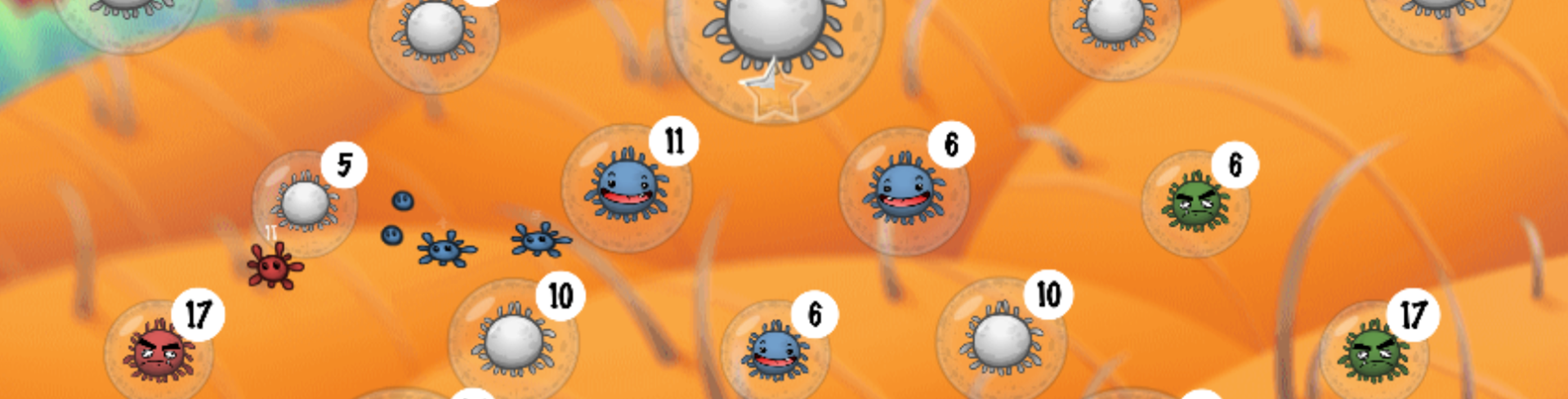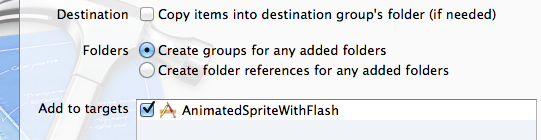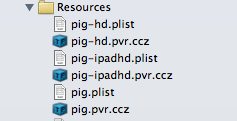Salut amis codeurs iOS,
Dans ce tutorial je vais vous montrer comment exporter une animation .swf utilisable pour iPhone iPad et pour les supports retina avec cocos2d-iPhone 2.0. En gros un truc qui fait le café !
J’utilise toujours Adobe Flash lorsque je développe des jeux quelque soit le support.
Flash est un super outils pour les développeurs : interface WYSIWYG, éditeur d’animations, éditeur vectoriel, …
Si je veux redimensionner mes animations aucun problème avec le vectoriel :).
You pouvez télécharger le zip final AnimatedSpriteWithFlash.zip.
1. Outils et fichiers
Vous avez besoin de quelques outils et quelques fichiers :
- Télécharger et installer les librairies Cocos2D-iPhone 2.0 libraries avec le template.
- Télécharger et installer Adobe Flash.
- Télécharger et installer TexturePacker.
- Télécharger les classes AnimatedSprite sur github.
- Télécharger les animations Flash : Pig.zip.
[swf:/wp-content/uploads/2013/03/pig_dead.swf 100 100]
[swf:/wp-content/uploads/2013/03/pig_walk.swf 100 100]
2. Flash
Dans Flash
- Ouvrir pig_walk.fla et pig_dead.fla avec Adobe Flash.
- Ensuite exporter les animations avec CMD+Entrée ou CTRL+Entrée sous Windows.
- Flash va exporter un fichier .swf dans le même dossier : pig_walk.swf et pig_dead.swf.
Astuces dans Flash
- Créer un repère au centre de la scène. Seulement pour se positionner. Supprimer-le avant l’exportation ou bien utiliser un calque « Guide » pour le rendre invisible.
- Utiliser les mêmes dimensions de scène pour les différentes animations d’un seul objet.
- Utiliser un symbole « Graphique » au lieu d’un « MovieClip ». Les animations Graphiques sont lisibles par TexturePacker.
- Créer un fichier .fla par animation.
- Toujours travailler pour l’échelle 2048×2948 iPad retina. Afin d’être déjà prêt pour l’export iPad retina :).
3. TexturePacker
Dans TexurePacker
Utilisons TexturePacker pour exporter un spritesheet compressé pour une application universelle.
- Ajouter pig_walk.swf et pig_dead.swf dans TexturePacker
- Cliquer sur le […] puis sélectionner le dossier d’export et rentrer le nom de fichier : pig-ipadhd.plist (ipadhd pour l’exportation universelle).
- Texture au format : zlib compr, PVR (.pvr.ccz, Ver.2)
- Cocher Premultiply alpha
- AutoSD: régler cocos2D ipad/hd/sd et valider en cliquant sut Apply.
- Sauvegarder le fichier puis cliquer sur Publish. TexturePacker va alors exporter 6 fichiers, les images .pvr et les bases de données .plist pour chaque format (ipad/hd/sd).
Voici le rendu du spritesheet:
Astuces TexturePacker
- Régler l’image en couleur RGBA4444 si vous souhaiter optimiser les médias. Puis régler le Dithering à FloydSteinbergAlpha pour avoir un meilleur rendu sur les dégradés de couleur.
- Toujours travailler avec le même framerate dans Flash et dans XCode.
- Les dimensions maximales sont de 4096×4096 pour une texture de type iPad retina et 2048×2048 pour un iPhone 3GS. Mais TexturePacker s’occupe de redimensionner tout ça.
- Cocher Allow rotation
- Régler size contraints à Any size
- Si vos sprites sont coupés sur les côtés dans votre rendu régler Trim mode à None.
- Cocher Enable auto alias
- Soyez curieux et testez d’autres réglages ;).
4. XCode
Dans Xcode
- Créer un nouveau projet Cocos2D avec le template installé.
- Régler le iOS deployment Target à 5.1 au moins.
- Ajouter le fichier AnimatedSprite.m et le fichier AnimatedSprite.h dans votre projet XCode. Ne pas oublier de cocher la « target » du projet au moment de l’importation.
- Si vous utiliser ARC dans votre projet ajouter un « flag » sur le fichier : Target > Build Phases > Puis ajouter le « compiler flag » sur le fichier AnimatedSprite.m > –fojbc-arc. NB: Par défaut l’ARC n’est pas activé.
- Ajouter de la même manière ces fichiers dans le projet XCode :
- pig.plist
- pig.pvr.ccz
- pig-hd.plist
- pig-hd.pvr.ccz
- pig-ipadhd.plist
- pig-ipadhd.pvr.ccz
- Ouvrir le fichier HelloWorldLayer.h depuis XCode et remplacer le par celui ci :
// When you import this file, you import all the cocos2d classes
#import "cocos2d.h"
#import "AnimatedSprite.h"
// HelloWorldLayer
@interface HelloWorldLayer : CCLayer
{
AnimatedSprite *pig;
}
// returns a CCScene that contains the HelloWorldLayer as the only child
+(CCScene *) scene;
@end
- Ensuite utiliser ce code pour la classe HelloWorldLayer.m :
// Import the interfaces
#import "HelloWorldLayer.h"
// Needed to obtain the Navigation Controller
#import "AppDelegate.h"
#import "AnimatedSprite.h"
#pragma mark - HelloWorldLayer
// HelloWorldLayer implementation
@implementation HelloWorldLayer
// Helper class method that creates a Scene with the HelloWorldLayer as the only child.
+(CCScene *) scene
{
// 'scene' is an autorelease object.
CCScene *scene = [CCScene node];
// 'layer' is an autorelease object.
HelloWorldLayer *layer = [HelloWorldLayer node];
// add layer as a child to scene
[scene addChild: layer];
// return the scene
return scene;
}
// on "init" you need to initialize your instance
-(id) init
{
// always call "super" init
// Apple recommends to re-assign "self" with the "super's" return value
if( (self=[super init]) ) {
self.touchEnabled = YES;
// Load the pig spritesheet
[self loadSpritesheet:@"pig"];
// Create the pig instance with a default sprite
pig = [AnimatedSprite spriteWithSpriteFrameName:@"pig_walk.swf/0000"];
// Init a looping animation
[pig addLoopingAnimation:@"walk" frame:@"pig_walk.swf/%04d" delay:0.05f];
// Init an animation
[pig addAnimation:@"dead" frame:@"pig_dead.swf/%04d" delay:0.05f target:self callback:@selector(removePig)];
// Set the position of the sprite
pig.position = ccp(200,200);
// Add the sprite in the scene
[self addChild:pig];
// Start the walk animation
[pig startAnimation:@"walk"];
}
return self;
}
- (void) ccTouchesBegan:(NSSet *)touches withEvent:(UIEvent *)event {
CCLOG(@"Start dead animation");
[pig startAnimation:@"dead"];
}
- (void) removePig {
CCLOG(@"Remove pig");
[pig removeFromParentAndCleanup:YES];
}
- (void) loadSpritesheet:(NSString *)spritesheetName {
[CCTexture2D PVRImagesHavePremultipliedAlpha:YES];
[CCTexture2D setDefaultAlphaPixelFormat:kCCTexture2DPixelFormat_RGBA4444];
NSString *pvrccz = [NSString stringWithFormat:@"%@.pvr.ccz", spritesheetName];
CCSpriteBatchNode *loadingBatchNode = [CCSpriteBatchNode batchNodeWithFile:pvrccz];
[self addChild:loadingBatchNode z:2];
NSString *plist = [NSString stringWithFormat:@"%@.plist", spritesheetName];
[[CCSpriteFrameCache sharedSpriteFrameCache] addSpriteFramesWithFile:plist];
[CCTexture2D setDefaultAlphaPixelFormat:kCCTexture2DPixelFormat_Default];
}
// on "dealloc" you need to release all your retained objects
- (void) dealloc
{
// in case you have something to dealloc, do it in this method
// in this particular example nothing needs to be released.
// cocos2d will automatically release all the children (Label)
// don't forget to call "super dealloc"
[super dealloc];
}
@end
Cliquez sur Run et voilà le travail :).
Si vous tapez sur l’écran l’animation de mort va se lancer et le cochon va disparaitre.
C’est fini !
Vous pouvez également lire les commentaires du fichier AnimatedSprite.h pour plus de détails sur cette classe qui permet de gérer des animations.
A ++ !