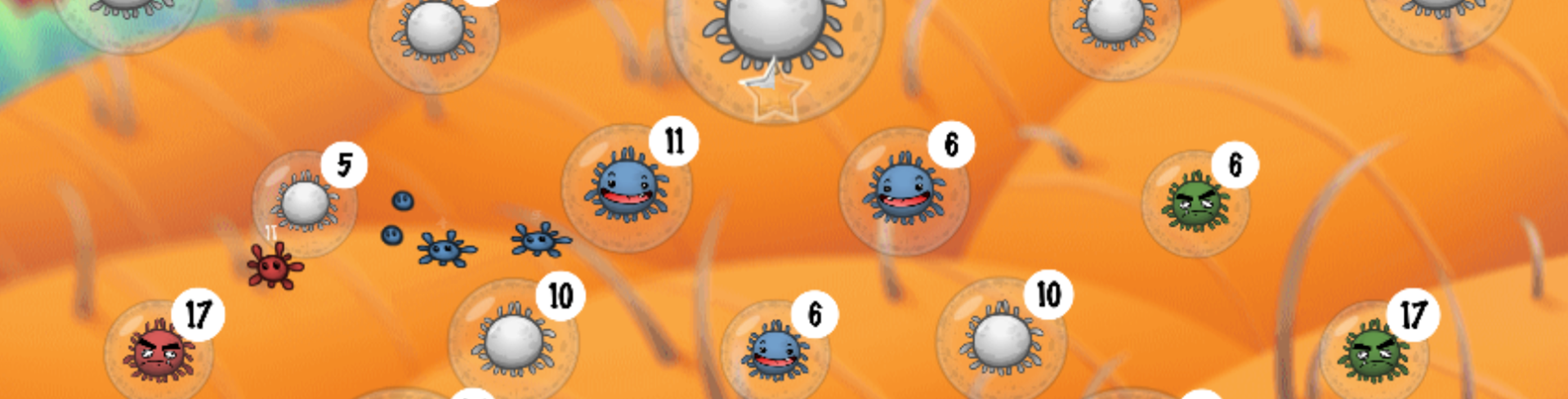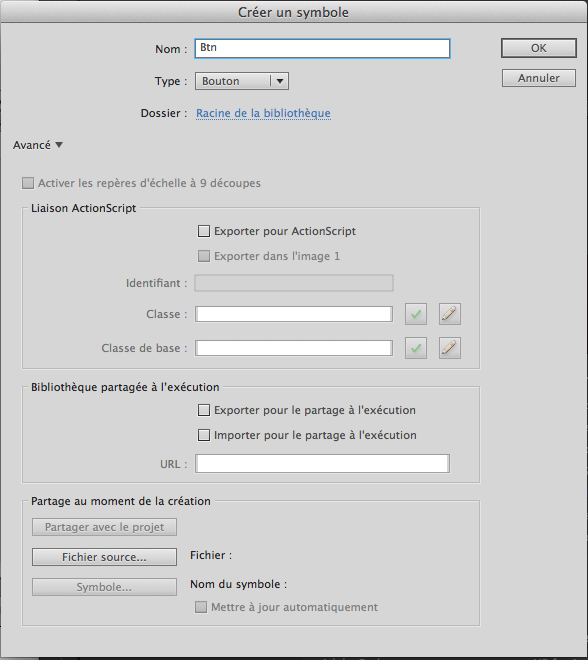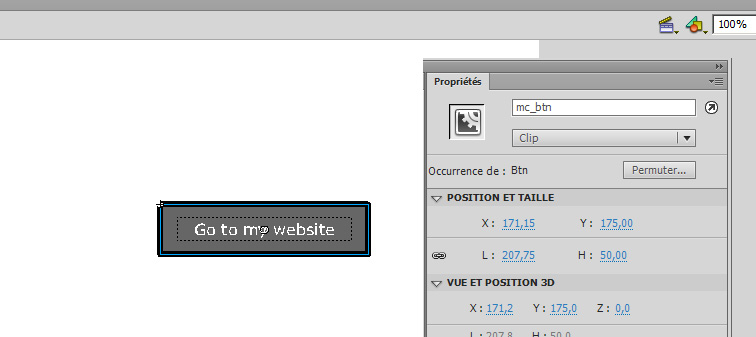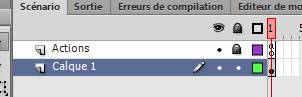[:en]Today : How to create a simple button in Flash with AS3.
Example
[swf:/wp-content/uploads/2013/09/Simple_button_benoitfreslon.com_.swf 400 300]
Sources
You can find the .fla and with the ActionScript source code inside.
Download the source code here: Simple_button_benoitfreslon.com.fla
Let’s start
- Open Flash > Create a new Flash ActionScript 3.0 document
- Insert > New Symbol
- Name : Btn
- Type > Button
- Click OK
- Draw a button in the Up state (when the button is released)
- Draw a different button in the Over state (when the mouse cursor is over the button)
- Daw a different button in the Down state (when the button is pressed)
- Draw a simple shape in the Hit state (The Hit area of the button)
- It’s done. Back to the stage now.
- Then select the MovieClip on the stage
- Set an instance name « mc_btn » in the Properties pannel like this
- Create a new Layer with this name: Actions
- Select this new layer
- Open the Actions Pannel: Windows > Actions or hit F9
Copy and paste this code:
mc_btn.addEventListener(MouseEvent.CLICK, click);
function click(e:MouseEvent):void {
// On click
trace("click");
navigateToURL(new URLRequest("https://www.benoitfreslon.com"));
}
[:fr]Aujourd’hui voici comment créer un simple bouton en Flash avec ActionScript 3.0
Exemple
[swf:/wp-content/uploads/2013/09/Simple_button_benoitfreslon.com_.swf 400 300]
Sources
Vous pouvez trouver le fichier .fla avec le code ActionScript à l’intérieur.
Télécharger les codes sources ici : Simple_button_benoitfreslon.com.fla
Commençons
- Ouvrir Flash > Créer un nouveau document ActionScript 3.0
- Insertion > Nouveau Symbol
- Nom: Btn
- Type : Bouton
- Cliquer OK
- Dessiner un bouton sur l’image Haut (Etat du bouton relâché)
- Dessiner un bouton différent sur l’image Dessus (Etat du bouton quand le souris se trouve dessus)
- Dessiner un bouton différent sur l’image Abaissé (Etat du bouton quand le bouton de la souris est enfoncé)
- Dessiner une forme de la zone de click.
- C’est terminé pour le bouton. Revenir sur la Scène principale
- Ensuite sélectionner le Bouton depuis la scène
- Nommer le bouton dans le panneau Propriétés : mc_btn
- Créer un nouveau Calque avec le nom : Actions
- Sélectionner ce nouveau calque
- Ouvrir le panneau Actions : Fenêtre > Actions ou avec la touche F9
Copier et coller ce code dans la fenêtre Actions :
mc_btn.addEventListener(MouseEvent.CLICK, click);
function click(e:MouseEvent):void {
// On click
trace("click");
navigateToURL(new URLRequest("https://www.benoitfreslon.com"));
}
[:]